Control
Control
is a game between two players. The objective is to let your pieces control as much
area as possible. You do it by moving your pieces, building new pieces and
capturing the opponent’s pieces. The
game is free here.
![]()
The Board and the Players
The
game is played between two players, white and black. If you get to play white
the initial position looks like the left below. If you play black it looks like
the right.
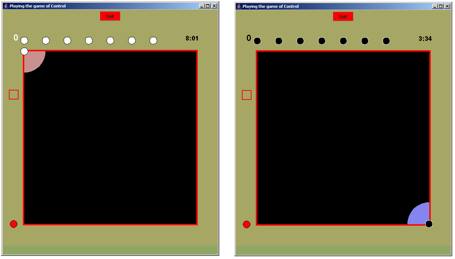
The
board is the big black square. The small white circle in the upper left corner
is white’s starting piece, called a Pebble. The light red area around the piece
is the area controlled by it. In the same way, black’s starting Pebble is in
the bottom right corner and the area it controls is blue.
You
can only see your own pieces and the areas they control. So in the initial
position white cannot see black’s piece and vice versa.
![]()
Moving a piece
A
Pebble can be moved to another position. To move it press the left mouse button
over it. The Pebble will light up, and the area it can move to will light up,
in red for white and in blue for black pieces
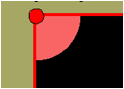
Drag
the mouse to the place you want the Pebble to go. As you drag it a red ring
will show where the piece will go if you release the mouse button:
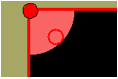
Release
the button and the piece has moved:
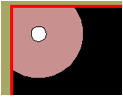
Move
it again. The Pebble controls a circular area around itself.


You
cannot move any piece outside the controlled (red) area. But the controlled
area follows the piece, so by moving several times you can get a Pebble to move
anywhere. Black pieces move in the same way.
Pieces
may not collide. If you for example have three Pebbles the area that lights up
when moving one of them will avoid the other pieces.
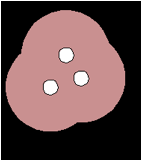
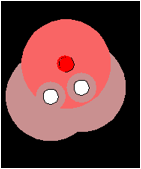
![]()
The Timer
White
and black can move pieces without waiting for each other. So you don’t need to
wait for your turn in order to make a move. But a timer will prevent you from
moving too often. It is shown as a bar under the board (in white for the white
player and in black for the black player).
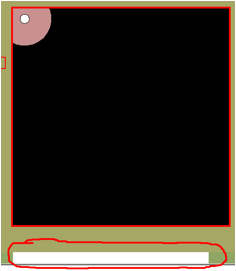
At
first the bar is as wide as the board. It will shrink and in a few seconds it
will disappear. Before it has disappeared you cannot make a move or even grab a
piece with the mouse. When it has disappeared
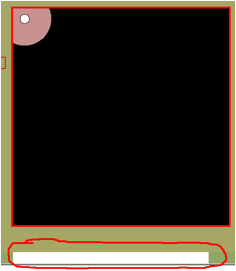
you
can move again.
![]()
Building more pieces
You
can build a piece by clicking (left button) on the place where you want to
build it. That place must be on your controlled area and at a suitable distance
(not too far and not too close) from another piece. Moving the mouse (without
clicking) over such a place will show a red outline of the piece you can build
there. When that outline is shown just click to build the piece.
At
first you can only build one other kind of piece, a square. Position the mouse
at a suitable distance from a Pebble without clicking. If your timer has
expired a red square will be shown:
 click to build it
there:
click to build it
there: 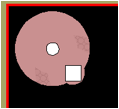
Squares
are stationary pieces, so they cannot be moved. And they control a very small area.
The purpose of the squares is that through them you can build further Pebbles.
Around each square is a patterned area, and this is where you can build
Pebbles.
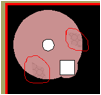
The
patterned area continues in a ring around the square, but you can only build on
the part of it you control. To build a Pebble you must first choose the kind of
piece to build by clicking the outline of the Pebble to the left of the board:
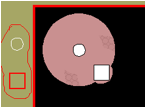
The
pieces to the left of the board are shown as outlines and are only there so
that you can choose what type of piece to build. Your chosen piece will be
outlined in red. If you want to choose another kind just click on it. In this example
click on the circle. It will then switch to red. Move the mouse over the
patterned area. A red circle will appear if you can build a Pebble there. Click
to build it.
 After clicking:
After clicking: 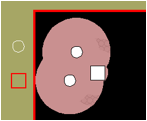
After
a build the timer will take longer to expire. So you can make many moves with a
Pebble during the time it takes to build a piece.
![]()
Maximum Number of Pieces
In
this way you can build more pieces, both Pebbles and squares. A piece can only
be built on a controlled area at a suitable distance from a controlled piece of
the other kind. It cannot be built too close to another piece. Around the
squares the patterned area will show where you can build more Pebbles. The only
real purpose of the squares is to build more Pebbles.
You
cannot have more than two squares on the board at the same time. Once you have
two squares the possibility to choose square to the left of the board will
disappear. But if one of your squares is captured by the opponent you can build
another. You may build any number during a game, but you may not have more than
two at the same time.
The
Pebbles have another kind of limit. You may build seven new Pebbles, so with
the initial Pebble you can have eight of them. And you may have all in play at
the same time. But if a Pebble is captured you will not get another. When you
have built seven Pebbles the possibility of choosing more Pebbles to build will
disappear for the rest of the game.
On
top of the board it is shown how many Pebbles you have left to build:
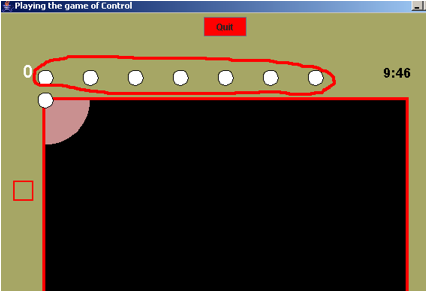
Initially
there are seven Pebbles. You cannot click on these, they are just there to show
you how many you have left to build.
![]()
Neutral Areas
An
area that is controlled by both a white and a black piece is neutral and shown
in grey. If a white and a black Pebble are close the situation will look like
the following (left: from white’s perspective; right: from black’s perspective)
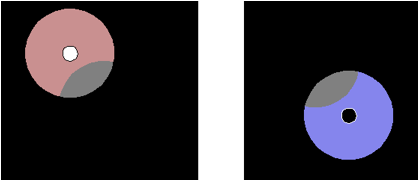
Both
players can see the neutral area.
A
piece cannot move into or be built on neutral area.
If
an area is controlled by two white pieces and only one black piece it is
controlled by white. In that case black can see the area because a black piece exerts
some control over it, even though the combined force of the two white pieces
exerts more control. Here is such a situation as seen from white (left) and
from black (right)
 The red area that black can see is controlled by both white
Pebbles. White can now move one of the Pebbles down in that area. The result is
that the area around the black Pebble will become neutral and looks like:
The red area that black can see is controlled by both white
Pebbles. White can now move one of the Pebbles down in that area. The result is
that the area around the black Pebble will become neutral and looks like:
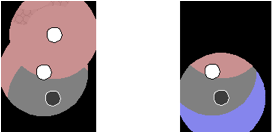
In
this way the black Pebble has been trapped. It cannot move because it is not on
a controlled area. White’s bottom Pebble is on a controlled area because both
white Pebbles control it. So it can move. But it cannot move into neutral area
and therefore not capture the black Pebble – yet!
Capturing Enemy Pieces
To
capture an enemy piece it has to be on controlled area. So white can capture a
black piece only if it is on an area controlled by white, and vice versa.
Continuing the example, if white moves the other Pebbles down the situation
becomes, as seen from white (left) and black (right):
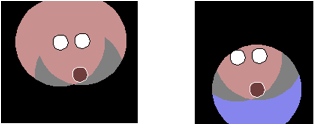
Black’s
Pebble becomes reddish to signify it is on an area controlled by white. Now
white can capture it by simply moving one of the Pebbles there, just as a piece
is captured in Chess. The captured piece disappears.

 To the left is the situation again. To the right is shown
what happens when white presses the mouse over the rightmost Pebble. The area
it can go to will light up and also the black Pebble will light up to show it
can be captured.
To the left is the situation again. To the right is shown
what happens when white presses the mouse over the rightmost Pebble. The area
it can go to will light up and also the black Pebble will light up to show it
can be captured.
Black
can prevent this only by moving other pieces close to the trapped piece. An
area controlled by the same number of white and black pieces is neutral, and no
one can move or capture a piece there. An area controlled by more white than
black piece is controlled by white, and here white can move (and capture)
pieces.
In
the same way white pieces on areas controlled by black become bluish and can be
captured by black.
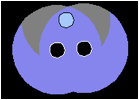
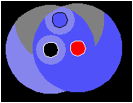
![]()
Winning the Game
The
game clock is in the top right corner. It counts down to zero. When it reaches zero
the game is over and whoever controls most area wins.
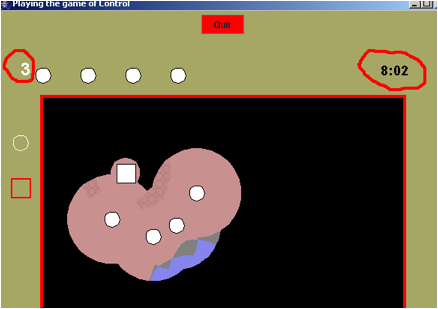
In
the top left corner the score is shown: how much more area you control. In the
initial position both players control areas of the same size so the number will
be 0 (zero) for both players. If white at some point controls 3 area units more
than black then the number will read 3 for white and -3 for black. Negative
number are shown in red.
An
area unit is 1/64 of the board. Think of the board as a chessboard, a unit is
then one square.
There
is one other way to win. If your opponent does not control any pieces – ie all
pieces are on neutral or your area – you have won.
You
can of course resign at any time by pressing. ![]()
The
game is drawn if both players control areas of the same size when the clock
reaches zero, or if a position is reached where no player controls any pieces.
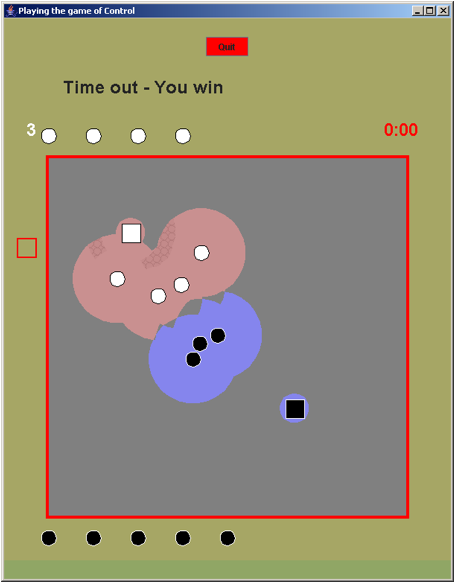
When
the game is over both players get to see the entire board
![]()
Starting the Game
You
need to be two players on separate computers. Both players start the game by
clicking here.
There is no single-player version of the game. If you want to check it out you can start it twice on the same computer
to play against yourself.
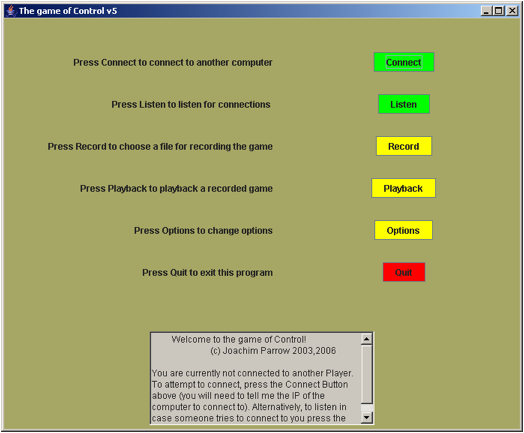
If
the game will not start a reason may be that your java is too old. If you know
a little about java you can get the latest version for free at www.sun.com.
The
computers must then connect through the Internet. One of the players should
connect and the other listen for a connection.
So
one of you should press ![]() .
.
And
the other player should press ![]() .
.
The
listening player cannot be on a different local net or behind too strong
firewalls. If that is the case, open (or have your network admin open) port
8888 to your computer.
Connection
The
player who pressed ![]() must supply the other player’s IP-number:
must supply the other player’s IP-number:
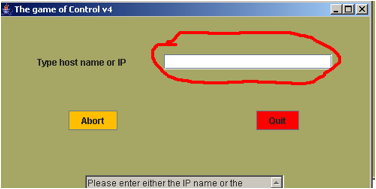
Fill
in the IP-number in the white field and press return. If you do not know the
IP-number, it is shown at the player who pressed ![]() :
:
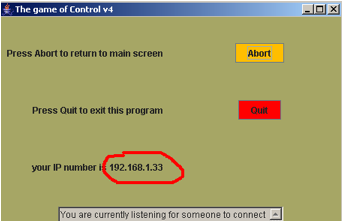
When
the connection has established the listening player should press ![]() :
:
 and the game will start!
and the game will start!
If
you want to try out how the pieces move you can start the game twice on your
computer, one listening and the other connecting, just type localhost instead of an
IP-number. You will get to play both players (in different windows) against
each other and can run both with the mouse.
![]()
Control and Controlite
Until
now we have described a lightweight version of Control called Controlite. You
choose to play Control or Controlite at the options screen:
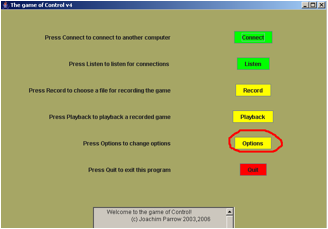
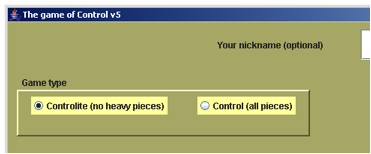
At
the options screen you can also vary game size and some other things – try it!
Of course both players must choose the same.
![]()
Heavy Pieces
The
difference between Control and Controlite is that in Control there are more
kinds of pieces, the so called heavy pieces. They are more powerful than the
Pebble.
To
build heavy pieces you must first build a cross. You do that by moving a Pebble
into a square:
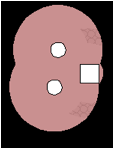
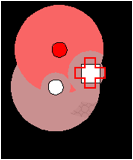
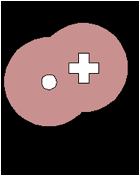
If
the move is possible the outline of a cross is shown above the square when you
drag the Pebble there. Releasing it, the square is replaced by a cross. The
Pebble disappears and cannot ever reappear.
A
cross is stationary, just like the square. The area it controls is a bit
bigger. It cannot be used to build more Pebbles. Its only function is to
upgrade Pebbles to heavy pieces.
![]()
Upgrading
A
Pebble to be upgraded must be on controlled area and a suitable distance from a
cross, also on a controlled area.
To
upgrade you first have to choose the kind of piece to upgrade to. There are
three alternatives as shown to the left of the board. In the same way as you
clicked on outlines in order to choose what to build, you click on one of them
to choose what to upgrade to. The chosen one is shown in red.
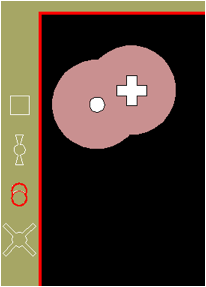
![]() a faster piece,
a faster piece,
![]() a stronger piece, and
a stronger piece, and
![]() a piece with longer range
a piece with longer range
 Here you have chosen
Here you have chosen ![]() to the left. Move the mouse over
the Pebble you want to upgrade. If an upgrade is possible, ie the Pebble is on
controlled area and near a cross, an outline of the upgrade is shown over the
Pebble. Click to make the upgrade.
to the left. Move the mouse over
the Pebble you want to upgrade. If an upgrade is possible, ie the Pebble is on
controlled area and near a cross, an outline of the upgrade is shown over the
Pebble. Click to make the upgrade.
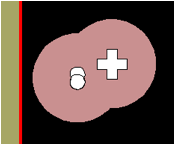
In
the same way as for squares you cannot have more than two pieces of the same
kind at the same time. So if you already have two upgrades of kind ![]() that possibility will disappear
(it will reappear if one of those upgrades are captured).
that possibility will disappear
(it will reappear if one of those upgrades are captured).
The Kinds of Heavy Pieces
![]() This piece exerts double amount of control on its area. It
looks like two Pebbles very close together.
This piece exerts double amount of control on its area. It
looks like two Pebbles very close together.
Here
is the same situation seen from white (left) and black (right):
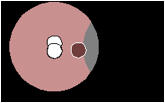
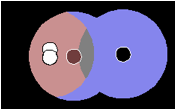
The
leftmost black Pebble is on the area controlled by white, since the white piece
exerts double control. Therefore white can capture the Pebble. The area
controlled by the white piece and both black Pebbles is neutral.
![]() This piece controls a
larger area. It looks as if it beams out its control!
This piece controls a
larger area. It looks as if it beams out its control!
But
it moves no further than an ordinary Pebble.
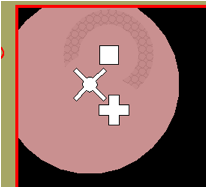
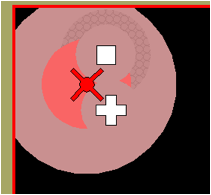
![]() This piece can move
longer in one move. It looks as if it has wings.
This piece can move
longer in one move. It looks as if it has wings.
But
it controls no larger area so if it is to move far it must land on areas controlled
by other pieces.
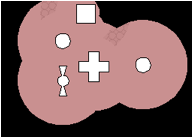
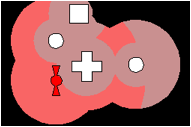
The
piece is also faster in the following sense: After a move the timer will expire
more quickly, allowing you to get in the next move faster.
![]()
Hills
Normally
the board is flat. A variant of the game, which makes it more unpredictable, is
to let the board contain hills. You set this at the options screen:
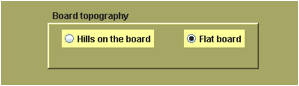
A
hill is marked by concentric circles on the board:
 Hills outside the control range of your pieces are not
visible, so you need to explore the board to find them. To the left is an
example of two hills near a Pebble.
Hills outside the control range of your pieces are not
visible, so you need to explore the board to find them. To the left is an
example of two hills near a Pebble.
 A piece on a hill controls a larger area. So you should try
to locate the hills and move your pieces there. To the left you see what
happens if the Pebble moves onto a hill: its controlled area becomes bigger.
A piece on a hill controls a larger area. So you should try
to locate the hills and move your pieces there. To the left you see what
happens if the Pebble moves onto a hill: its controlled area becomes bigger.
 Hills come in different sizes and heights. The height of a
hill is shown by the number of concentric circles. The higher a hill, the more
area a piece on it will control.
Hills come in different sizes and heights. The height of a
hill is shown by the number of concentric circles. The higher a hill, the more
area a piece on it will control.
The
location of the hills and their sizes are determined randomly. They may lie
close together or be evenly distributed. So this makes the game more
unpredictable.
Other options
If
you want to vary the game you can set other options. Note that both players
must set them in precisely the same way.
Board shape
Choose
to play on a square board or a round board.
Shape of areas
This
determines the shape of the area that a piece controls, and the area where it
may move. The choices are square, hexagonal, and round (default). If you have
performance problems set this to square.
Relative board dimensions
Think
of the board as an 8 by 8 chessboard. You can extend it independently along the
width and height to up to 16 squares, to get a rectangular (or elliptic, if you
chose a round board shape) board. This does not increase the area it occupies
on the screen. The board is automatically scaled down. But it affects the
relative size of the pieces and the areas they control. So a 16 by 16 board
appears as large as an 8 by 8 board, but the pieces and areas are smaller.
Graphics
This
determines how large the board will appear on your screen.
Game speed
This
determines how fast the timer will expire after each move. The faster setting
lets it expire more quickly, meaning that the next move may be done faster.
Game length
This
is the duration of the game, in minutes, before the game clock expires and the
game ends.
Pebbles
This
is the number of Pebbles available to each player. Normally this is 8, for the one
starting Pebble and 7 more waiting to be built. You can increase this number to
get more waiting Pebbles. If you do this there is a limit on 8 Pebbles per
player on the board at any time. So you can have at most 8 Pebbles, but if they
are captured or upgraded you can build more, until the waiting Pebbles are
exhausted.
![]()
Have
Fun!
I
retain the copyright but you are free to use this game for non profit purposes.
If you find it entertaining or have suggestions I would appreciate hearing from
you.